Quick Start Guide
Charge the Bluetooth receiver and pair with rtphone or tablet
Select your favorite music or sound source (Dreampad Music App, Apple Music, Spotify or other)
Plug your Dreampad product into the Bluetooth receiver
Or, plug directly into your phone or tablet with the included adaptor
Getting Started
Pillows
Your Dreampad pillow is ready to go right out of the box. Remove from the bag and unzip the small pocket on the side of the pillow. Inside is a 6-foot white cord with a plug on the end which will serve as your connector to the audio technology inside the pillow.
Make sure the dragonfly logo on the Dreampad pillow is FACING UP.
Aurras
For the Aurras, simply remove from packaging, place it directly under your existing pillow and follow instructions below for setting up Bluetooth.
Make sure the Aurras logo is FACING UP.
Playing Content
Your phone, iPad or other playback device will provide the content for your Dreampad Pillow or Aurras.
The Dreampad connects to your phone either through BLUETOOTH or DIRECT CONNECTION.
You can use any music or sound source to play music through your Dreampad products. Play music from your playlists in Apple Music, Spotify, or other apps with your favorite sleep sounds. We recommend trying the Dreampad Sleep app, available on either the Apple App Store or Google Play. Please note that the Dreampad Sleep app is NOT REQUIRED to operate the Dreampad pillow or Aurras. See Sleep Tips for more information on music and improving sleep in general.
Connecting to Dreampad
Bluetooth Option
You can connect the Dreampad pillow or Aurras to your phone through the included Bluetooth receiver. Please follow the detailed instructions below.
Direct Connect Option
If you do not want to use Bluetooth, simply plug the cord from the Dreampad pillow or Aurras into the included adaptor, and then plug the adaptor into your phone.
Connect Using Bluetooth
Dreampad H1
Bluetooth
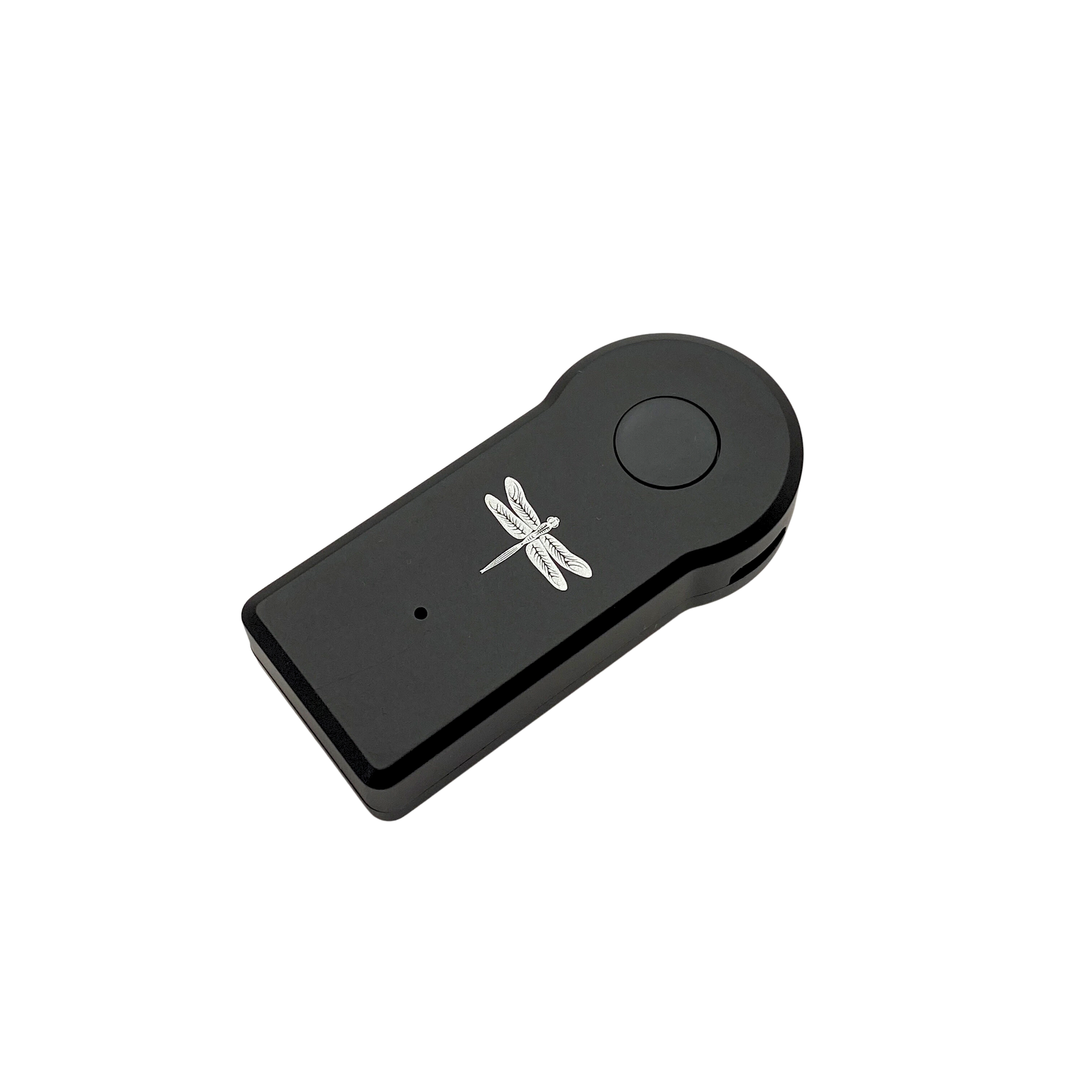
Charging
Pairing
LOOK ON YOUR PHONE AND TAP H1, located towards the bottom of the screen. The light on the Bluetooth device will flash blue and your phone should indicate that the device is connected (will display under MY DEVICES on an iPhone). If the name does not appear, try turning off Bluetooth mode on your phone and then turning back on.
Powering Down
If You Receive a Call
If you do not want the audio to be interrupted, you can set your phone to Airplane Mode and the Bluetooth connection will remain on.
Connect Directly

If you choose not to use Bluetooth, you can plug the Dreampad directly into your phone or tablet using the included adaptor. This adaptor allows simultaneous playback of music and charging of your phone, so your phone will be fully charged in the morning. And you can still play whatever music, sounds or stories you like - just choose your content and play as you would with headphones or any other device.
To use, just plug the Dreampad cable into the headphone jack on the adaptor. Then plug your charging cable into the charging port, and then plug the lightning or USB-C plug into your phone.
Make sure to choose your phone type when ordering, as iPhone and Android phones have different plug types.
Helpful Tips
A 6 ft. extension is included with the Dreampad pillows, if you wish to keep the Bluetooth adaptor and/or smart device further away or at our bedside.
Set your smart device to Airplane Mode to prevent calls from waking you up
If you are prone to motion sickness, begin using the Dreampad pillow or Aurras slowly. Start at a low volume for short sessions (5-20 minutes) for the first week. Each following week, lengthen use gradually until you reach your desired listening time.
Care Instructions
The Dreampad Pillow contains custom-made transducers and should not be machine washed. Spot clean only, and use a washable pillow cover.
The Aurras should not be machine washed. Spot clean only.
Warnings
Do not leave children under 1 year of age unattended while using Dreampad products. Dreampad products are patented and protected by US intellectual property law. It is not a medical device and makes no medical claims.
Warranty
Dreampad products are warrantied for one (1) year from the date of purchase against manufacturer defects. Coverage is valid only with proof of purchase. Alteration of Dreampad products will void warranty.
Previous Generation Bluetooth Devices
Circadian
Bluetooth

Charging
CHARGE your Bluetooth device as soon as you receive the product to make sure it is fully charged before use.
Pairing
TAP DREAMPAD on your phone. The light on the Bluetooth device will turn to solid blue. and your phone should indicate that the Dreampad device is paired. If the name does not appear, try turning off Bluetooth mode on your phone and then turning back on.
TaoTronics
Bluetooth
Charging
Charging will start automatically with the LED indicator turning green. The adaptor is fully charged when the LED indicator turns off.
Pairing
Activate Bluetooth on your smart device and search for TaoTronics TT-BR05 within the search results. Tap on the name to connect. Once connected, the indicator will flash blue.
Trying Dreampad products is risk-free.
Return it within 30 days and we will refund your purchase and pay for return shipping.
